How to Optimize Graphics Settings for Maximum FPS Performance
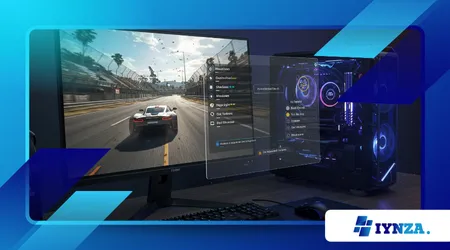
Achieving smooth, responsive gameplay isn’t solely about buying the latest, most powerful hardware. The real secret lies in precision tuning. Learning optimize Graphics Settings for Maximum FPS Performance is the ultimate equalizer, allowing even mid-range systems to compete effectively.
Anúncios
Frame Rate Per Second (FPS) is the heartbeat of competitive gaming; lower FPS introduces input lag, choppy visuals, and directly hinders reaction time.
This guide provides a detailed, technical roadmap for configuring your games, transforming sluggish systems into high-performance machines.
We will dissect the most demanding graphics settings, explaining their impact on your GPU and providing actionable advice on which sliders to sacrifice and which to keep.
This strategy ensures you gain a competitive advantage without turning your beautiful game into a pixelated mess. Mastering the delicate balance is critical in 2025’s graphically intensive gaming landscape.
The GPU Tax: Identifying the Most Demanding Settings
Not all graphical settings impact performance equally. Understanding the hierarchy of resource consumption is the first step in learning How to Optimize Graphics Settings for Maximum FPS Performance.
Ray Tracing and Global Illumination
The single biggest FPS killer in modern titles is Ray Tracing. While it delivers stunning, realistic lighting, reflections, and shadows, it is immensely taxing on the GPU’s dedicated cores. Even the newest high-end cards struggle with full Ray Tracing implementation at native resolutions.
If your priority is pure performance and high frame rates (120+ FPS), this is the first setting you must disable or, at best, set to its lowest hybrid setting. The visual realism gain is rarely worth the significant FPS penalty in competitive environments.
Global Illumination, whether hardware-based (Ray Tracing) or software-based, simulates light interaction across the entire scene. Turning this down or off can instantly yield a 15-25% FPS gain, depending on the game engine’s implementation.
++ The Ultimate Guide to Speedrunning Classic Games
Anti-Aliasing (AA) Techniques
Anti-Aliasing smooths jagged edges (the “jaggies”), but the method used matters immensely. Traditional methods like MSAA (Multi-Sample Anti-Aliasing) are extremely taxing because they render the scene multiple times.
Prioritize modern, post-processing techniques like TAA (Temporal Anti-Aliasing) or FXAA (Fast Approximate Anti-Aliasing), as they are significantly less resource-intensive.
For the best balance of smoothness and performance, TAA is usually the sweet spot, but if you need every single frame, switching to FXAA or disabling AA entirely may be necessary to Optimize Graphics Settings for Maximum FPS Performance.

The VRAM and CPU Bottlenecks: Textures and Draw Distance
Other settings disproportionately strain either the Video RAM (VRAM) capacity or the main CPU’s ability to process scene geometry. Targeting these is key to efficiency.
Texture Quality and VRAM Management
Texture quality dictates the detail of surfaces (walls, ground, clothing). High-resolution textures consume massive amounts of VRAM. If your VRAM is maxed out, the system must swap texture data into slower system RAM, causing severe “stuttering” or hitching.
Also read: Cross-Platform Strategies for [Popular Game] (PC vs Console vs Mobile)
The Texture Sacrifice
If your GPU has less than 12GB of VRAM (common on mid-range cards in 2025), you should downgrade textures from Ultra/High to Medium/Normal. Visually, the difference on a moving screen is often minor, but the stability and lack of stuttering from VRAM overflow is crucial for performance.
Always monitor your VRAM usage via an overlay tool (like MSI Afterburner). If your VRAM usage is persistently near your card’s limit, reducing texture quality is non-negotiable for maximizing frame stability. This is paramount for stability when you want to Optimize Graphics Settings for Maximum FPS Performance.
Read more: Essential Tips for Winning Battle Royale Games Every Time
Draw Distance and Shadows
Draw Distance (or View Distance) dictates how far away detailed geometry and objects are rendered. This setting stresses the CPU, as it must calculate and send the position of thousands of objects to the GPU.
In competitive games, reducing this setting prevents your CPU from becoming the bottleneck. Similarly, Shadow Quality (especially volumetric shadows) is a heavy drain on both CPU and GPU resources.
Switching shadows from Ultra to High often yields a massive visual benefit with a minimal FPS cost; dropping them further to Medium/Low can free up significant performance headroom.
The Upscaling Advantage: NVIDIA DLSS and AMD FSR
The most revolutionary advancement in the pursuit to Optimize Graphics Settings for Maximum FPS Performance comes from intelligent upscaling technologies.
These technologies allow the GPU to render the game at a lower, faster resolution and use AI or advanced algorithms to reconstruct the image to your native screen resolution.
AI Reconstruction: DLSS vs. FSR
NVIDIA’s DLSS (Deep Learning Super Sampling) uses dedicated Tensor cores and an AI model trained specifically for the game. AMD’s FSR (FidelityFX Super Resolution) is an open-source, vendor-agnostic spatial upscaler.
Performance vs. Quality Modes
Both technologies offer different quality presets (e.g., Quality, Balanced, Performance). The Performance mode offers the largest FPS gain (often 50-80% uplift), but with some visual artifacting.
The Quality mode offers a slight FPS boost with minimal visual degradation. Using either in combination with medium-level texture settings is often the perfect balance.
According to a benchmark analysis published by Gamers Nexus in early 2025, using DLSS/FSR set to ‘Quality’ mode in a selection of AAA titles yielded an average 38% FPS increase with less than a 5% difference in perceived visual quality compared to native rendering. This makes upscaling the single most effective tool for performance tuning.
Example: Running Cyberpunk 2077 at native 4K with Ray Tracing might yield 35 FPS. By setting the resolution to 1440p and enabling DLSS (Quality), the game renders near-4K image quality at a stable 60-70 FPS, demonstrating how to effectively Optimize Graphics Settings for Maximum FPS Performance using software.
The Niche Settings that Sabotage FPS
Several small, often-ignored settings can disproportionately ruin your frame rate stability. These must be rigorously managed.
V-Sync and Frame Rate Limiters
V-Sync (Vertical Synchronization) forces the game’s frame rate to match your monitor’s refresh rate (e.g., 60Hz, 144Hz). While it eliminates screen tearing, it introduces input latency and can cause massive FPS drops if the frame rate dips below the monitor’s refresh rate.
For competitive gaming, always disable V-Sync. Instead, use the game’s internal frame rate limiter or external software (like RTSS) to cap the FPS slightly below your monitor’s refresh rate. This minimizes tearing while maximizing responsiveness.
Motion Blur, Film Grain, and Chromatic Aberration
These visual effects are purely aesthetic and designed to mimic cinematic cameras. They offer zero competitive advantage and consume precious GPU resources for unnecessary post-processing.
Always disable these features first. They often contribute minor, unnecessary latency and visual clutter. Their elimination ensures the system focuses entirely on core rendering, helping you Optimize Graphics Settings for Maximum FPS Performance.
Analogy: Think of your GPU as a high-performance chef. Settings like Ray Tracing are complicated, custom garnishes that take too long.
Upscaling (DLSS/FSR) is the use of a high-tech food processor that prepares the meal faster without losing flavor. The chef should spend its energy on cooking (core rendering), not decorating (post-processing effects).
Graphics Settings Optimization Table (Prioritized Impact)
| Setting Category | Recommended Action for Max FPS | Primary Resource Impact | FPS Gain Potential (Est.) |
| Ray Tracing/Global Illumination | OFF or Lowest Hybrid Setting | GPU Cores, Latency | Very High (15% – 30%) |
| Anti-Aliasing (AA) | Use TAA or FXAA; Avoid MSAA | GPU Memory/Processing | High (10% – 20%) |
| Texture Quality | Set to Medium/High (Monitor VRAM!) | VRAM, System RAM | Moderate/High (Prevents stutter) |
| Upscaling (DLSS/FSR) | Set to Performance or Balanced | GPU Logic (AI Cores) | Extreme (30% – 80%) |
| Shadow Quality | Set to Medium or Low | CPU & GPU Memory | Moderate (5% – 15%) |
| V-Sync / Motion Blur | OFF | Input Latency, Post-Processing | Guarantees responsiveness |
Conclusion: Performance Through Precision
Mastering How to Optimize Graphics Settings for Maximum FPS Performance is the most cost-effective upgrade you can perform. It requires moving past the simple notion of maxing out every slider and adopting a strategic, prioritized approach.
Always focus on eliminating the VRAM and CPU bottlenecks (Texture Quality, Draw Distance), disabling unnecessary cinematic effects (V-Sync, Motion Blur), and leveraging the power of modern upscaling technology (DLSS/FSR).
By applying these techniques, you move from merely playing the game to dominating it with smooth, consistent frame rates.
Which demanding setting have you found to be the biggest FPS killer in your favorite games? Share your system specs and your optimal settings sacrifices in the comments to help others tune their rigs!
Frequently Asked Questions (FAQs)
Q: Should I prioritize resolution or FPS?
A: For competitive gaming (shooters, real-time strategy), always prioritize FPS. Higher frame rates reduce input lag and provide smoother visual feedback, directly improving reaction time and performance. For cinematic, single-player experiences, you might prioritize resolution.
Q: What is the “Run-Ahead” feature in emulators and some modern games?
A: Run-Ahead is a technique that reduces input latency by predicting player input, executing a few frames ahead of time, and then displaying the correct frame based on the actual input.
While rare in AAA games, it is a key feature in emulators and fighting games to ensure the lowest possible input delay, which is critical when you want to Optimize Graphics Settings for Maximum FPS Performance.
Q: Does Windows Game Mode actually help FPS?
A: Windows Game Mode helps by prioritizing system resources (CPU and RAM) for the active game, suppressing background tasks and notifications.
For systems that are frequently running near capacity (CPU or RAM bottleneck), enabling Game Mode can provide a slight, measurable stability boost and is generally recommended as a free optimization step.
